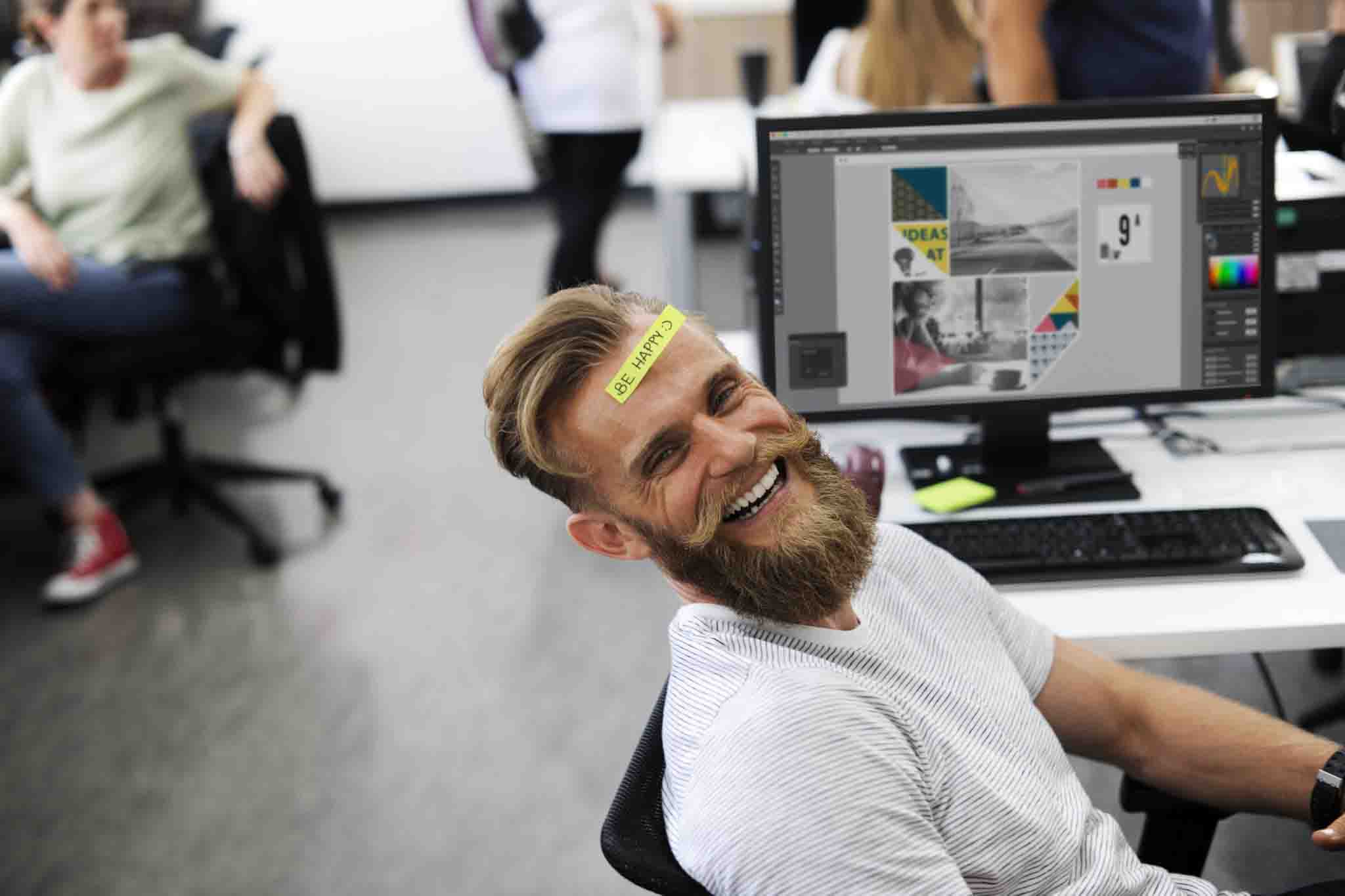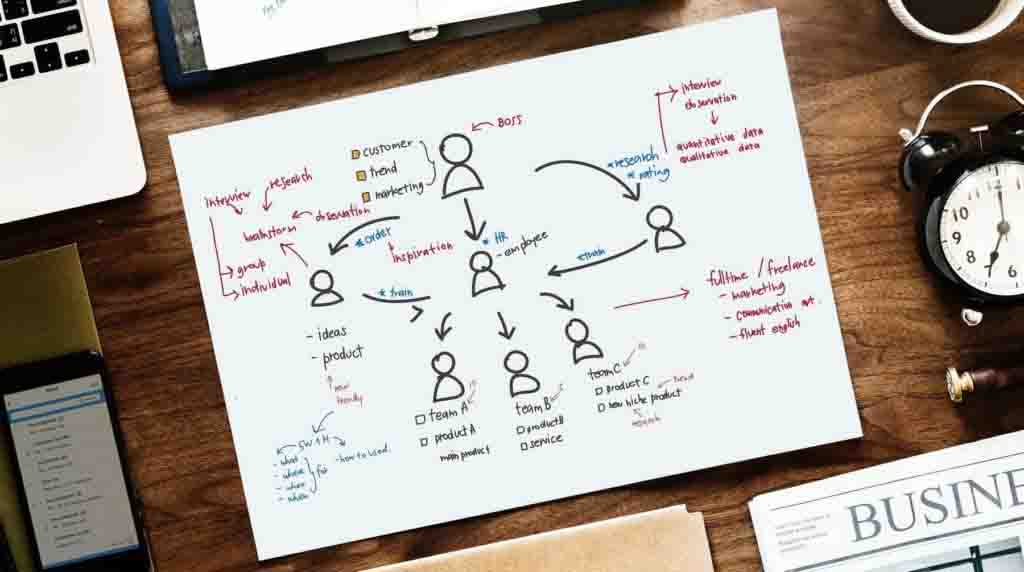If you are going to be out of the office for a few days there is an easy way to respond to incoming messages with Outlooks Out of Office message. The process is easy to following. Click on the File menu (top left) then navigate to the Info link. Click on Automatic Replies and then enter your message. Be sure to apply changes before closing.
Step By Step Directions
1. Open Outlook and select the File menu.
2. Click the Info link located on the left side.
3. Click on the Automatic Replies button.
4. Enter your message and then click the <strong.Ok button.
Flow
File – Info – Automatic Replies – “Enter Message” – Click Ok